Changing your K9 Mail password is essential for maintaining account security. Whether you’ve forgotten your current password or just want to update it, follow these steps:
Steps to Change K9 Mail Password
1. Open K9 Mail App
- Launch the K9 Mail application on your Android device.
2. Go to Account Settings
- Tap the three-line menu (☰) in the top-left corner.
- Select “Account Settings” for the email account you want to update.
3. Update Incoming & Outgoing Server Passwords
- Under “Incoming Server,” tap “Password” and enter your new password.
- Repeat the same step under “Outgoing Server” (SMTP settings).
4. Save Changes
- Click “Done” or “Save” to apply the new password.
5. Test the Connection
- Send a test email to ensure the new password works.
(Note: If your email provider (Gmail, Yahoo, etc.) requires a separate password reset, update it on their website first before changing it in K9 Mail.)
Troubleshooting Tips
🔹 “Authentication Failed” Error?
- Double-check the new password.
- Ensure your email provider hasn’t blocked third-party apps (enable “Less Secure Apps” if needed).
🔹 Forgot Password?
- Reset it via your email provider’s website (e.g., Gmail’s password recovery page) before updating K9 Mail.
🔹 Still Not Working?
- Delete and re-add the account in K9 Mail with the new credentials.
Why Regularly Updating Your Password Matters
✅ Prevents unauthorized access
✅ Protects sensitive emails
✅ Reduces risk of phishing attacks
Blog Post: “Secure Your Email: Why & How to Update Passwords Regularly”
Introduction
With rising cyber threats, a strong password is your first defense. If you use K9 Mail (or any email client), updating passwords periodically is crucial. Here’s why—and how to do it right.
Why Change Your Email Password?
- Prevent Hacking—Old passwords exposed in data breaches put you at risk.
- Stop Unauthorized Access—If you lose a device, a changed password locks out intruders.
- Compliance & Safety—Many companies enforce regular updates for security.
Best Practices for Strong Passwords
🔐 Use a mix of letters, numbers, and symbols (e.g., Em@il$ecret2024!).
🔄 Change every 3-6 months (or immediately after a breach alert).
🚫 Never reuse passwords across accounts.
How to Update Passwords in Popular Email Clients
- K9 Mail: Follow the steps above.
- Gmail/Outlook: Update via provider settings first, then sync with your email app.
Bonus: Enable Two-Factor Authentication (2FA)
For extra security, activate 2FA on your email provider’s website. Even if someone gets your password, they can’t access your account without a verification code.
A few minutes spent updating your password can save you from major security headaches. Stay proactive—your inbox will thank you!
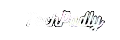
Leave a Reply