Forwarding an email is a common practice, whether you’re sharing a work update, a funny message, or important information. But a question often arises: Can the original sender see that you’ve forwarded their email? This blog post explores the technical and practical aspects of email forwarding, addressing whether senders are notified and how to manage privacy when forwarding emails.
The Short Answer: No, Senders Can’t See Forwards (Usually)
In standard email systems like Gmail, Outlook, or Yahoo, the original sender is not notified when you forward their email to someone else. Email protocols (e.g., SMTP) don’t include a mechanism to track or report forwarding actions back to the sender. When you forward an email, it’s essentially a new message sent from your account to the new recipient, and the original sender is not involved in this transaction.
However, there are exceptions and scenarios where the sender might become aware of the forward indirectly. Let’s dive into the details.
How Email Forwarding Works
To understand why senders typically don’t see forwards, here’s a quick overview of the process:
- You receive the Email: The sender’s email arrives in your inbox, stored on your email provider’s server.
- You Forward It: When you click “Forward” in your email client (e.g., Gmail or Outlook), a new email is created. The original message is copied into the body or as an attachment, and you specify a new recipient.
- New Email Sent: Your email client sends this new message to the new recipient’s server. The original sender’s server is not contacted, and no notification is sent to them.
Since forwarding creates a new email, the sender’s system has no direct way to know about it.
Exceptions: When Senders Might Know
While standard email forwarding doesn’t notify the sender, certain situations or tools could indirectly reveal that an email was forwarded:
1. Manual Notification by Recipients
The most common way a sender learns about a forward is if the new recipient replies to the forwarded email and includes the sender in the reply (e.g., by hitting “Reply All” or manually adding the sender’s address). This isn’t a technical notification but a human action that exposes the forward.
2. Email Tracking Tools
Some senders use third-party email tracking tools (e.g., Mailtrack, HubSpot, or Yesware) to monitor email activity. These tools often embed tiny, invisible images (tracking pixels) in emails to detect when they’re opened. However:
- Tracking pixels typically don’t detect forwarding directly.
- If the forwarded email is opened by the new recipient, the tracking pixel might report an additional “open” event, which could hint to the sender that the email was shared (though they won’t know with whom).
- Many email clients (e.g., Gmail) block tracking pixels by default, reducing this risk.
3. Enterprise Email Systems
In corporate environments using Microsoft Exchange or similar systems, administrators might have configured rules or auditing features that log email actions, including forwards. For example:
- Data Loss Prevention (DLP) Policies: Some organizations monitor sensitive emails and flag when they’re forwarded to external recipients.
- Journaling or Archiving: IT departments might archive all emails, allowing admins to see forwarded messages if they review logs. However, these features are typically visible only to IT administrators, not the original sender, unless the sender has admin access.
4. Email Headers and Metadata
When you forward an email, the new message includes headers that might reference the original message’s metadata (e.g., Message-ID). If the new recipient shares the forwarded email back with the sender, they could theoretically analyze headers to confirm it was forwarded. This is rare and requires technical expertise, but it’s a possibility in sensitive scenarios.
5. Custom or Proprietary Systems
Some specialized email platforms (e.g., certain CRM or marketing tools) might have proprietary tracking features that log forwarding actions. These are not standard and are limited to specific ecosystems. If you’re dealing with such a system, check its documentation or privacy policy for details.
Privacy Considerations When Forwarding
Even though senders typically can’t see forwards, forwarding emails can still raise privacy or ethical concerns. Here’s what to keep in mind:
- Confidentiality: If the email contains sensitive or private information, forwarding it without permission could breach trust or violate policies (e.g., workplace rules or NDAs).
- Attachments: Forwarding attachments (e.g., documents or images) might share proprietary or personal data unintentionally.
- Reply Chains: Forwarded emails often include the entire conversation thread, which might reveal details you didn’t intend to share.
- External Forwards: Sending an email outside your organization (e.g., from a work email to a personal account) could trigger security alerts in enterprise systems.
How to Forward Emails Safely
To minimize risks and maintain privacy when forwarding emails, follow these tips:
1. Review the Content
- Before forwarding, check the email and its thread for sensitive information.
- Consider summarizing the key points in a new email instead of forwarding the original if confidentiality is a concern.
2. Use BCC for Group Forwards
- If forwarding to multiple recipients, use the Blind Carbon Copy (BCC) field to hide their email addresses from each other, protecting their privacy.
3. Remove Unnecessary Details
- Edit the forwarded email to remove irrelevant or sensitive parts of the conversation thread.
- Delete attachments if they’re not needed by the new recipient.
4. Ask for Permission
- If the email contains personal or confidential information, ask the original sender for permission before forwarding.
5. Disable Tracking Pixels
- Use an email client or browser extension (e.g., uBlock Origin or PixelBlock) that blocks tracking pixels to prevent any potential open tracking by the sender.
6. Be Aware of Workplace Policies
- In corporate settings, review your organization’s email policies. Some companies prohibit forwarding work emails to external accounts or require approval for sharing certain content.
Can You Prevent Your Emails from Being Forwarded?
If you’re the sender and want to limit forwarding, your options are limited because email protocols don’t natively support this. However, you can try:
- Mark Emails as Confidential: In Outlook, set the email as “Confidential” or “Private” (under Properties or Options). This doesn’t prevent forwarding but signals sensitivity.
- Use Secure Platforms: Send sensitive information via encrypted platforms (e.g., Microsoft Teams, Signal, or secure file-sharing services like OneDrive with access controls) instead of email.
- Add Disclaimers: Include a footer requesting that the email not be forwarded without permission. This isn’t legally binding but may deter casual forwarding.
- PDF with Restrictions: If sharing documents, send them as password-protected PDFs with restrictions on copying or sharing (though this doesn’t stop manual forwarding).
Note that none of these methods is foolproof, as recipients can still copy and paste content or take screenshots.
In most cases, the sender of an email won’t know if you forward it, as email systems don’t notify them of forwarding actions. However, tracking tools, human errors, or enterprise monitoring could indirectly reveal fraud. To stay safe, always review emails before forwarding, respect confidentiality, and follow workplace policies. If you’re concerned about your emails being forwarded, consider using secure communication tools for sensitive information.
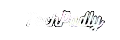
Leave a Reply